I say “sync app” as this process works on Copy, Dropbox and the like, in just the same way.
The idea is to make it appear to your sync app that a folder is inside it’s watched folder, when it is in fact somewhere else entirely.
Windows:
Use either the JUNCTION utility from Sysinternals, or the MKLINK command built in to Windows Vista, Windows 7 and Server 2008, for example:
junction "C:\Documents and Settings\User\My Documents\My Dropbox\DesiredFolder" "C:\Path\To\DesiredFolder"
mklink /D "C:\Users\Steve\Documents\Dropbox\DesiredFolder" "C:\Path\To\DesiredFolder"
Or, if you prefer a GUI, install Link Shell Extension.
OS X or Linux:
Use the ln command, for example:
ln -s /path/to/desired-folder ~/Dropbox/desired-folder
This works with files too:
ln -s /path/to/desired-file ~/Dropbox/desired-file
Another easy way to do this with Terminal is type the ln -s part, then from Finder drag the folder/file that you want into the Terminal window then drag the Dropbox folder and hit return.

 Forgetting your password is never any fun, but luckily there’s a really easy way to reset the password. All you need is a copy of the Windows installation disk and one simple command line trick.
Forgetting your password is never any fun, but luckily there’s a really easy way to reset the password. All you need is a copy of the Windows installation disk and one simple command line trick.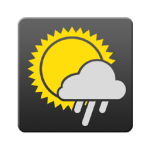 As a population, we British love talking about the weather. We love moaning that it’s too hot, too cold, too windy, too wet, it seems we’re never satisfied! We’ve put together a selection of links that keep you up to date with what Mother Nature is throwing at us.
As a population, we British love talking about the weather. We love moaning that it’s too hot, too cold, too windy, too wet, it seems we’re never satisfied! We’ve put together a selection of links that keep you up to date with what Mother Nature is throwing at us.